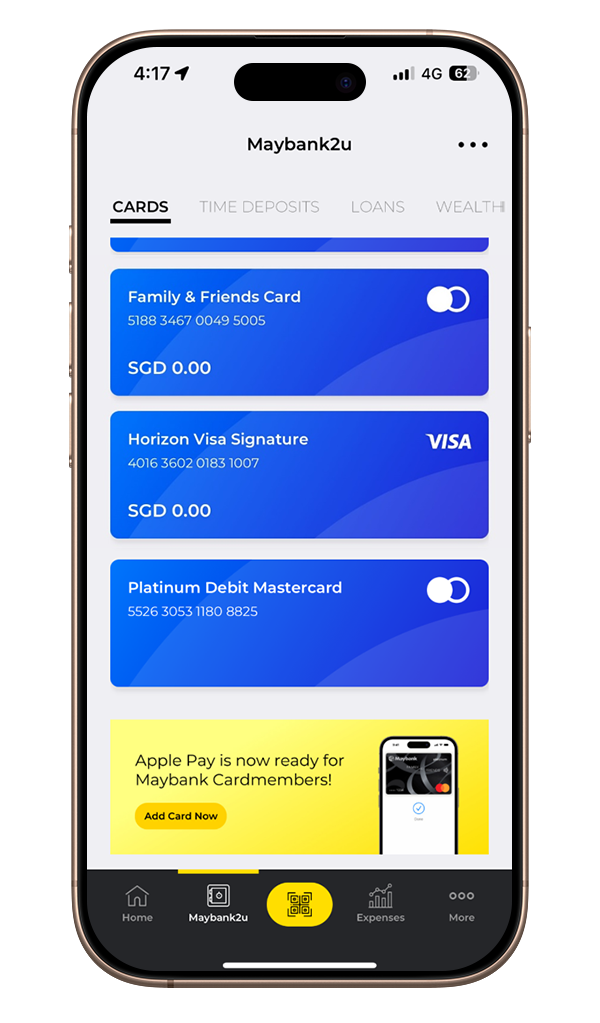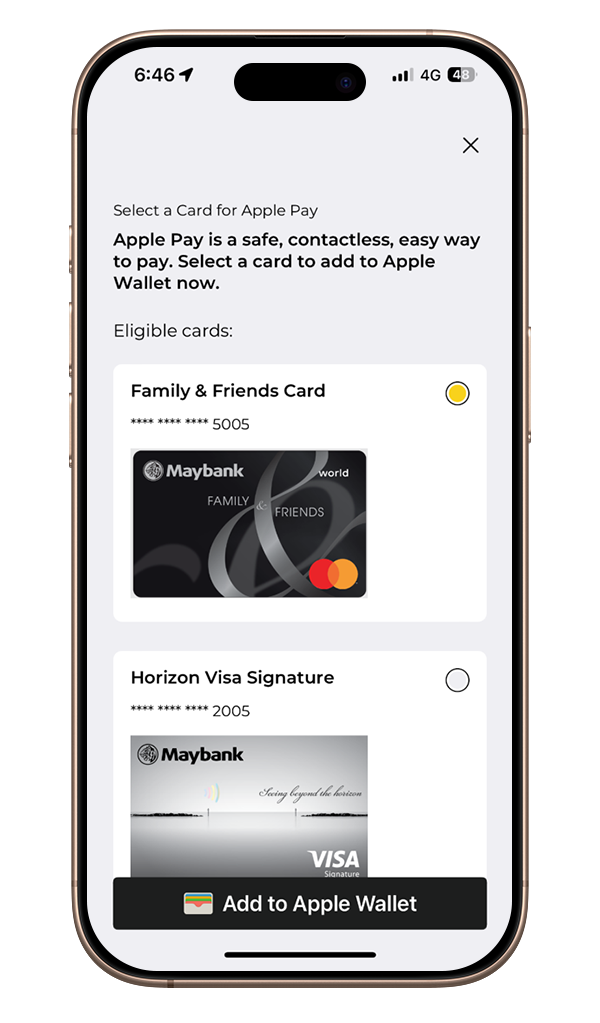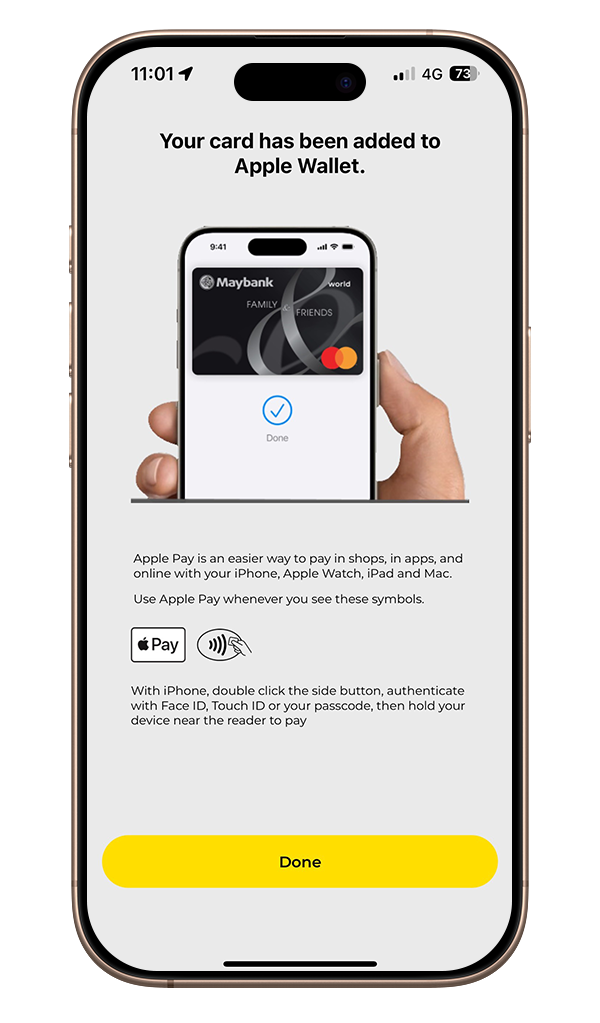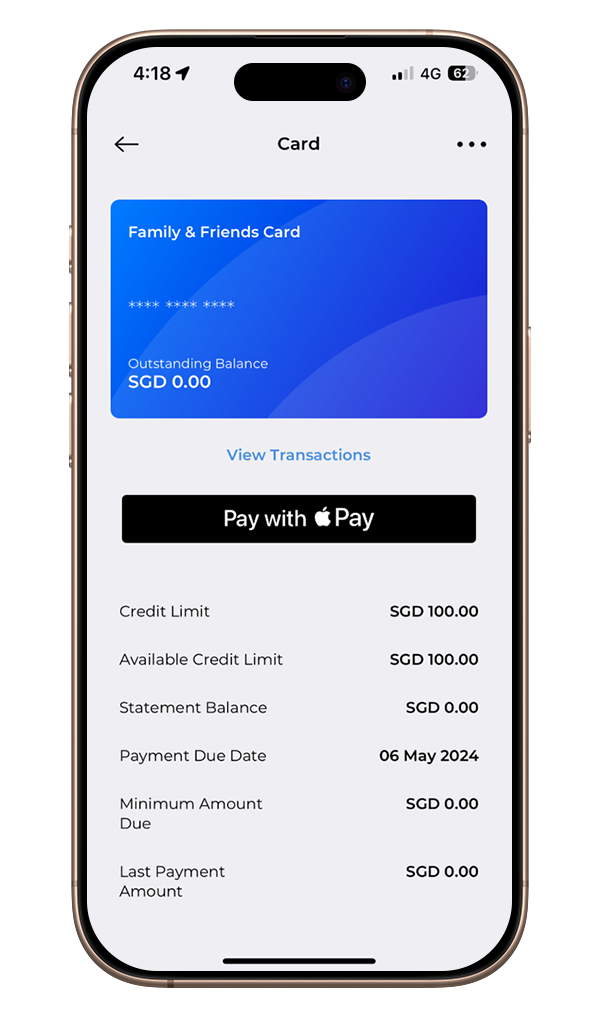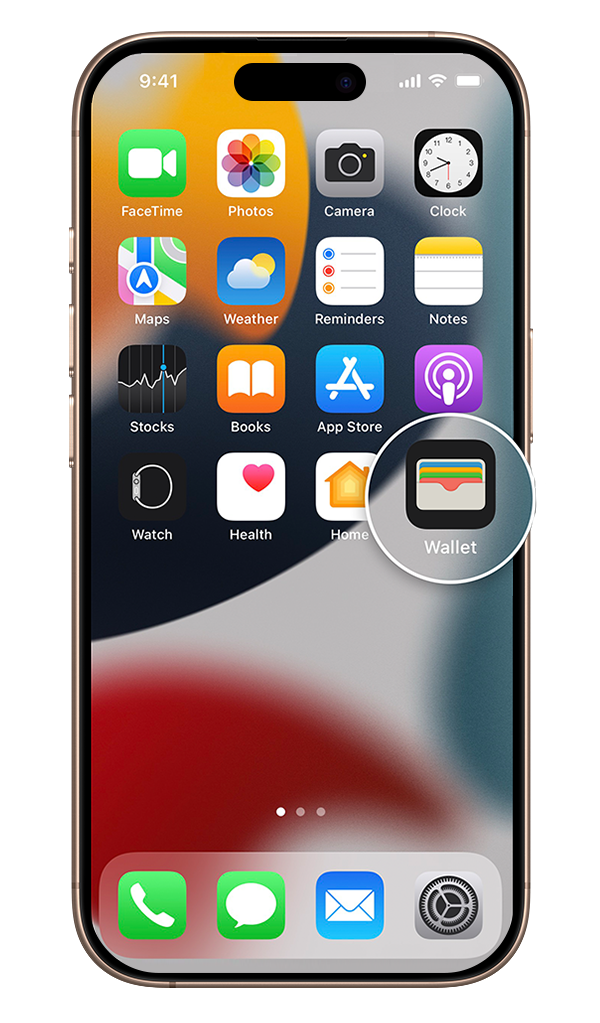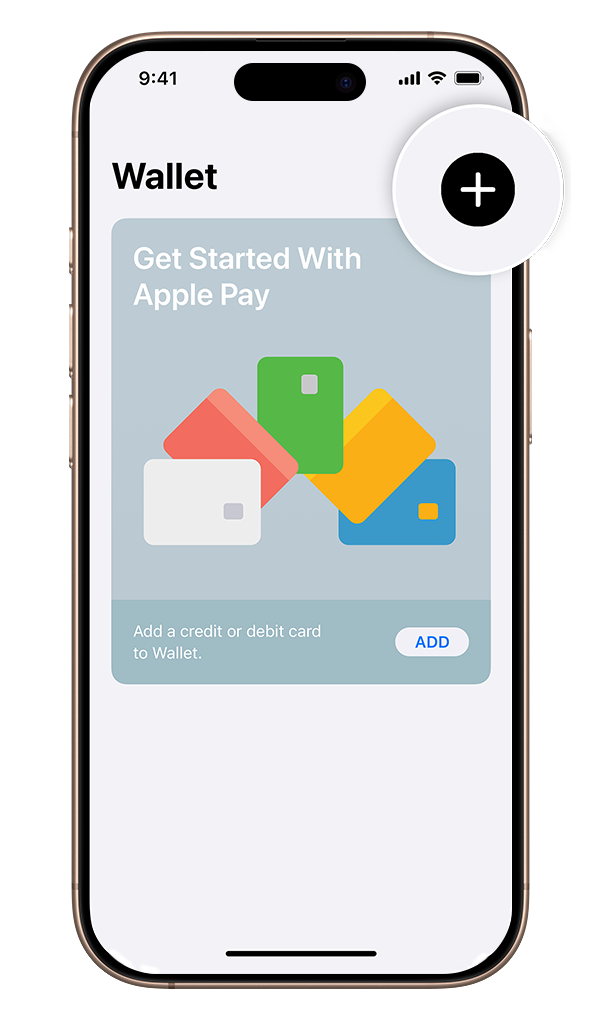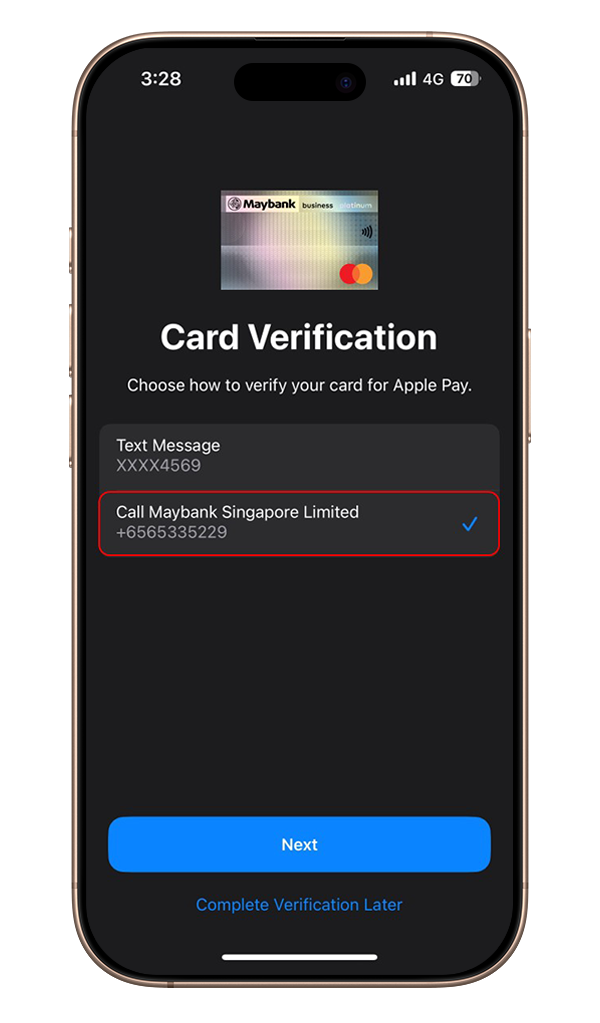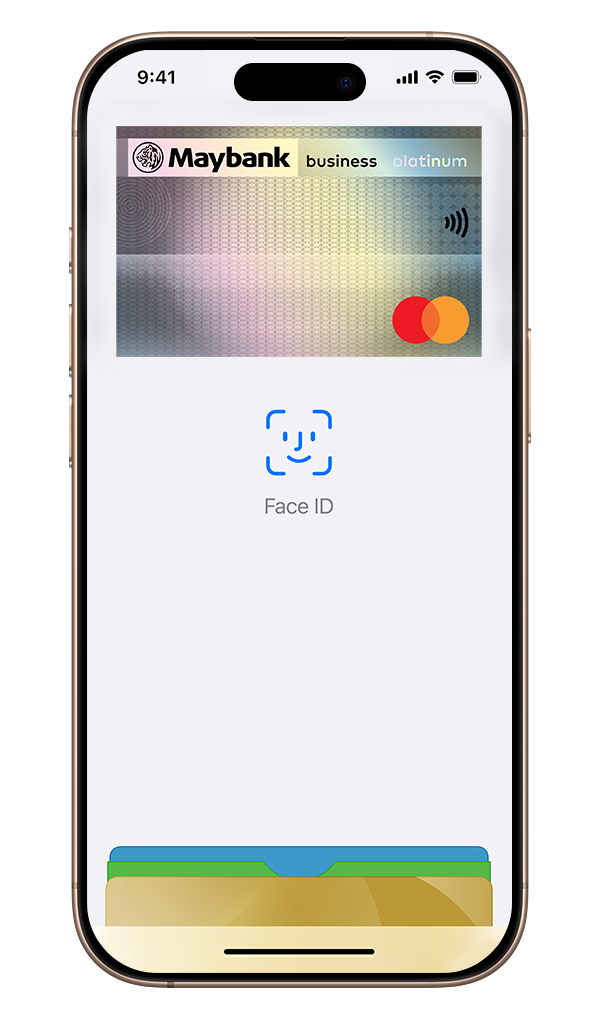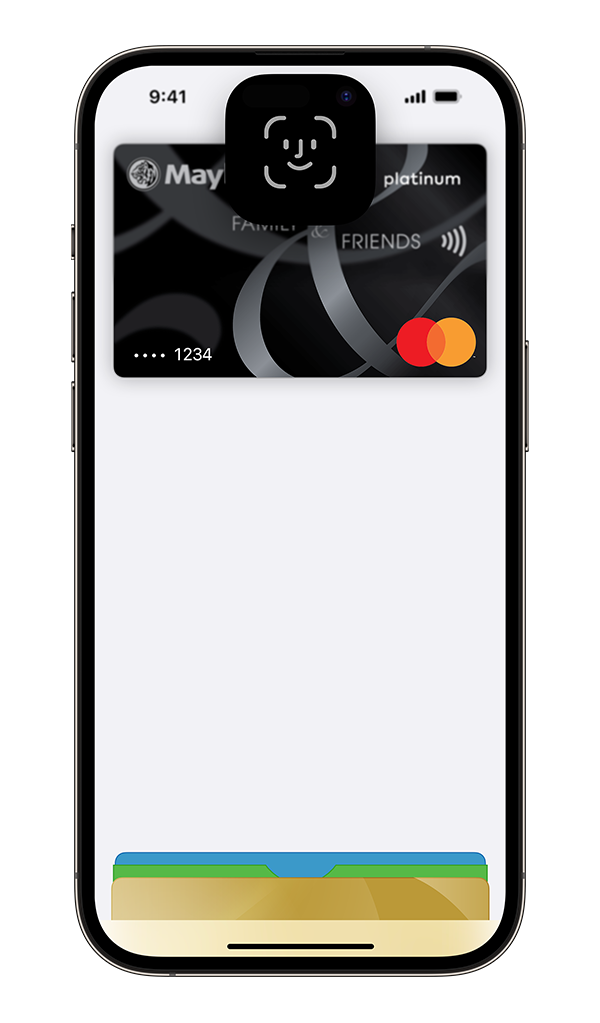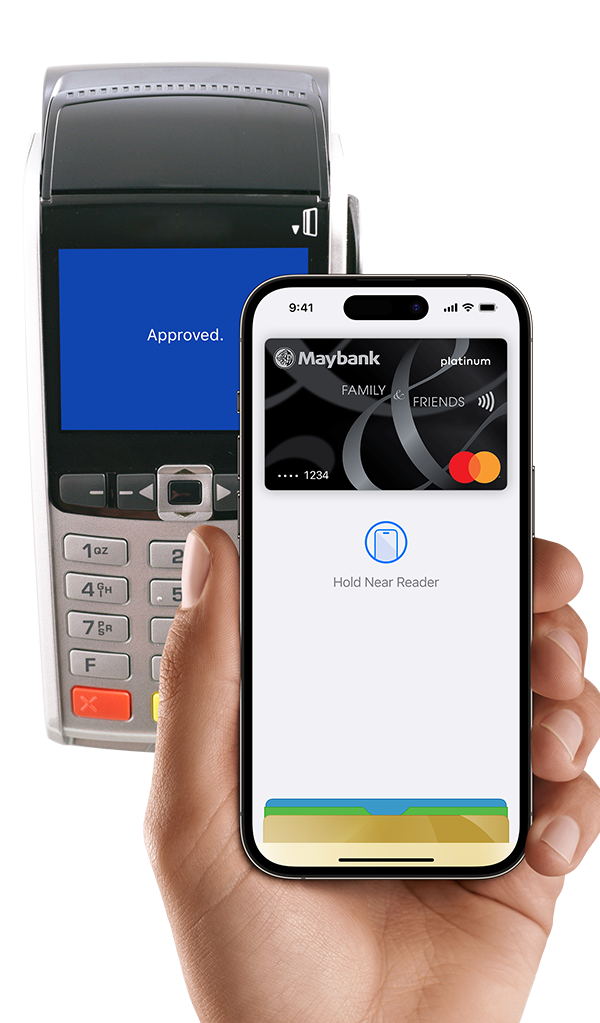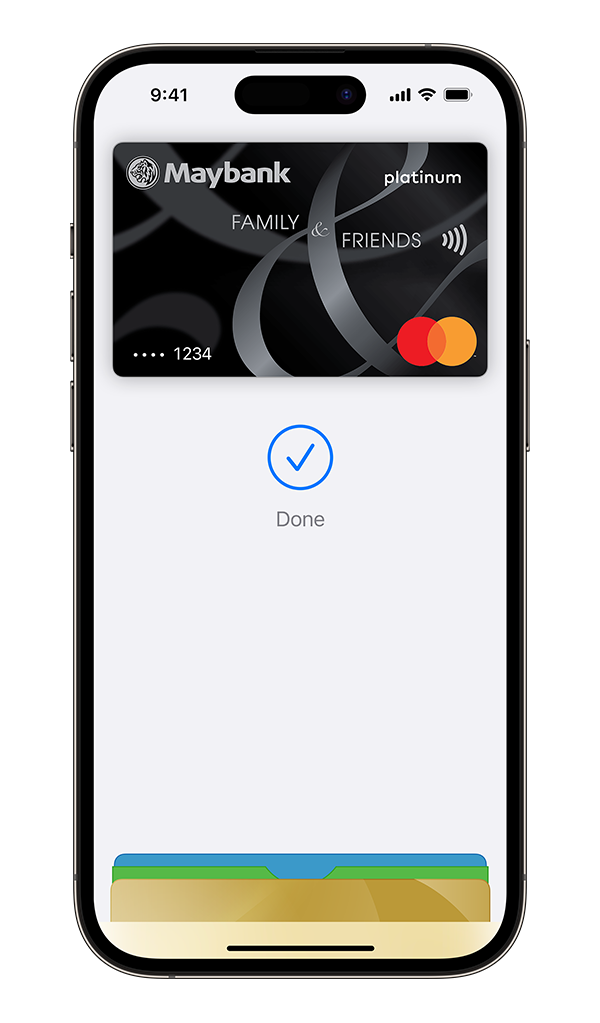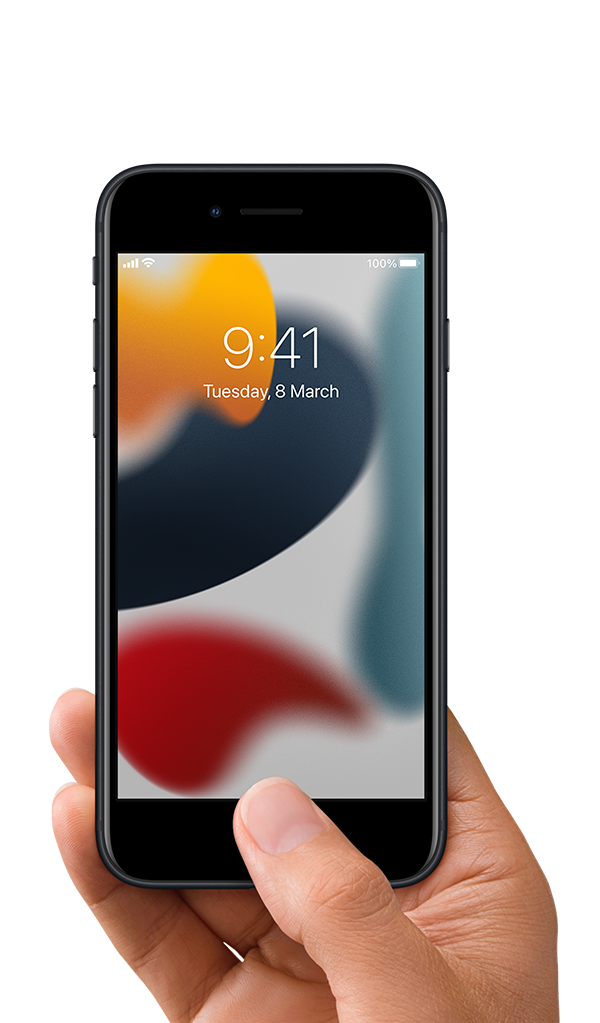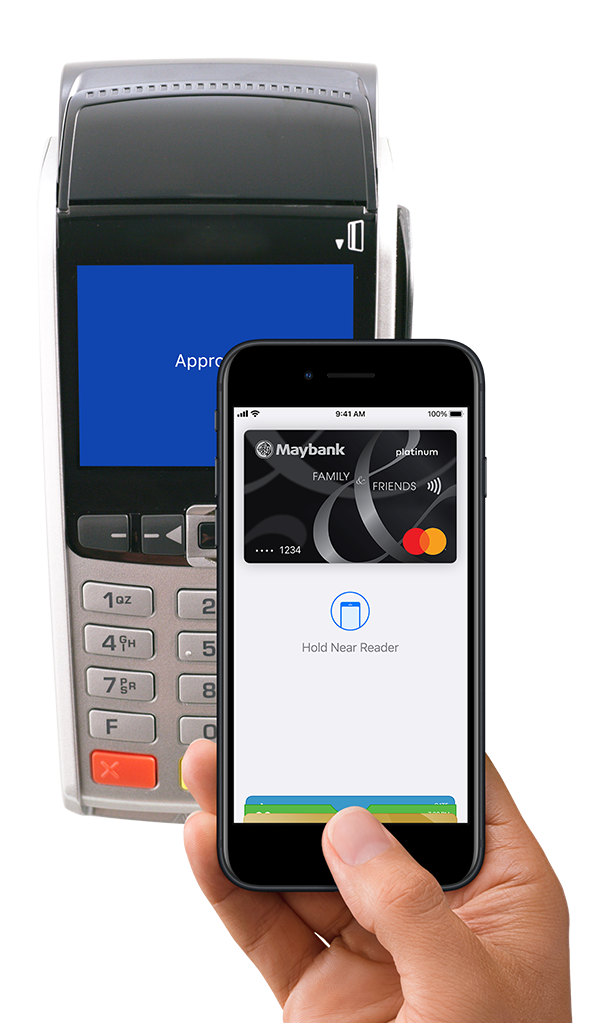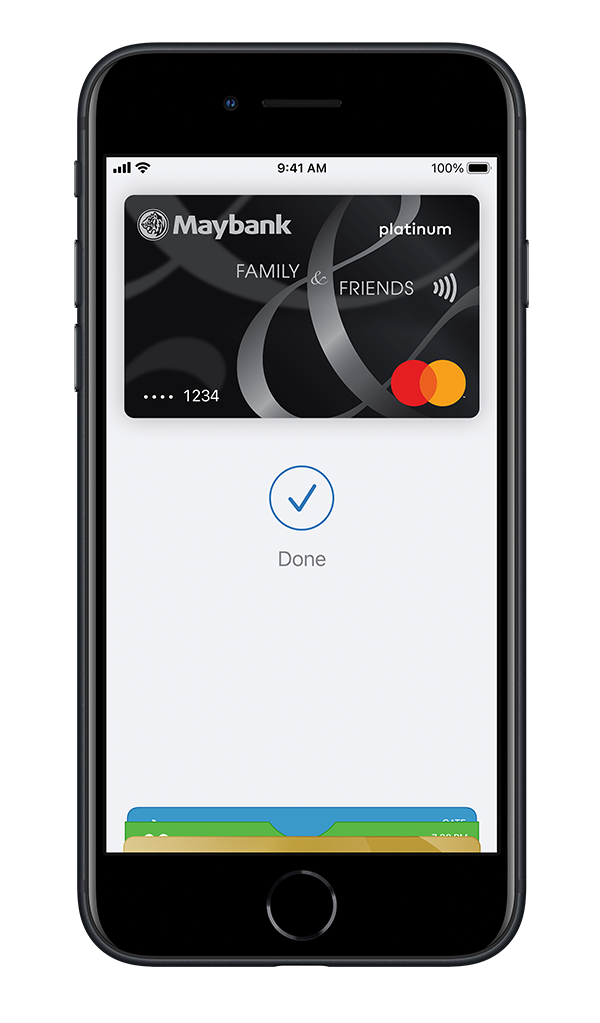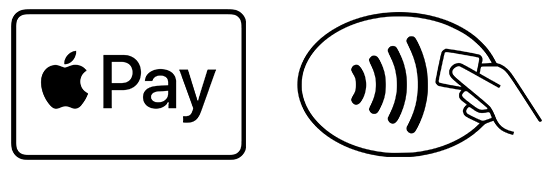Apple Pay is a safe, contactless, easy way to pay — in-store, online, and even in your favourite apps. Now with your Maybank Cards on your iPhone, Apple Watch, iPad, and Mac.
Most importantly, you still get all your Maybank Cards' rewards and benefits.
*Applicable to Maybank Mastercard® and Visa Credit and Debit Cards.