Watch our explainer video to understand more.
All new, renewal and replacement Maybank Credit and Debit Cards sent via mail are de-activated (blocked) status for security purpose.
Please activate your Card via any of the following methods for first time usage. Any transactions will be declined if Card is not activated prior to usage.
| Maybank2u SG app | |
|---|---|
 |
|
| Via Online Banking | |
|---|---|
 |
LOGIN to www.maybank2u.com.sg (Online Banking)
|
| SMS | |
|---|---|
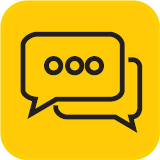 |
SMS to 79899 (only for Singapore registered mobile number): |

