Switch to Secure2u Digital Token on Maybank2u SG (Lite) app to authenticate and authorise your digital banking transactions. Tap below to view step-by-step guide to register and authorise transactions with Secure2u.
 |
Take me there |
Digital Services
Making banking safe and easier
Authorise your transactions anytime, anywhere
Switch to Secure2u Digital Token on Maybank2u SG (Lite) app to authenticate and authorise your digital banking transactions. Tap below to view step-by-step guide to register and authorise transactions with Secure2u.
 |
Take me there |
Secure2u is your digital token on Maybank2u SG (Lite) app or Maybank2u SG app which saves you the hassle of carrying a physical token and waiting for SMS OTP. It authenticates your Mobile & Online banking transactions in a secure and convenient way, anytime anywhere!
No more SMS OTP: For transactions on Maybank2u SG (Lite) app or Maybank2u SG app, Secure2u will authenticate the transactions seamlessly in the background and you can proceed with the transactions.
No more transaction signing via physical token: For high risk transactions performed on Maybank2u Online Banking, you will be required to key in your Internet Banking password as an additional layer of security.
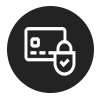
Get a peace of mind with security protected by your phone lock, User ID and PIN or fingerprint on your registered mobile device and restricted to one mobile device of your choice.
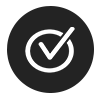
No more toggling between physical security token and waiting for SMS OTP, now you can bank faster and easier at your fingertips.
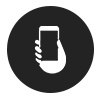
Authorise online transactions such as payments and transfers, adding new payee, and updating your contact details anytime and anywhere! There’s no need to carry your physical security token anymore!
You can do the following with Secure2u:
Note:
Ensure that your push notification is enabled on your registered device to instantly receive transaction approval notifications.
Secure2u Digital Token can now be used to authorise login and selected transactions performed on the new Maybank2u Mobile & Online Banking. There are other transactions on the classic Maybank2u Online Banking which will still required SMS or Physical Security Token OTP.
Secure2u can be registered on your Maybank2u SG (Lite) app and can only be enabled on one mobile device. To register for Secure2u, please ensure you have a mobile number registered with the bank and Maybank2u SG (Lite) app is updated to the latest version in your Android or iOS device.
As a safety precaution, you will only be able to make use of Secure2u 24 hours after successful registration.
For Maybank Online Banking, the physical security token will be required until further notice.
Now that’s one more reason to download and register for Secure2u on Maybank2u SG (Lite) app!
Click here for guide on how to register Secure2u on Maybank2u SG app.
Click here for guide on how to approve transactions with Secure2u on Maybank2u SG app.
After entering your Online Banking username and password, you will be prompted to request for Secure Verification in order to proceed with other functions such as Pay & Transfer.
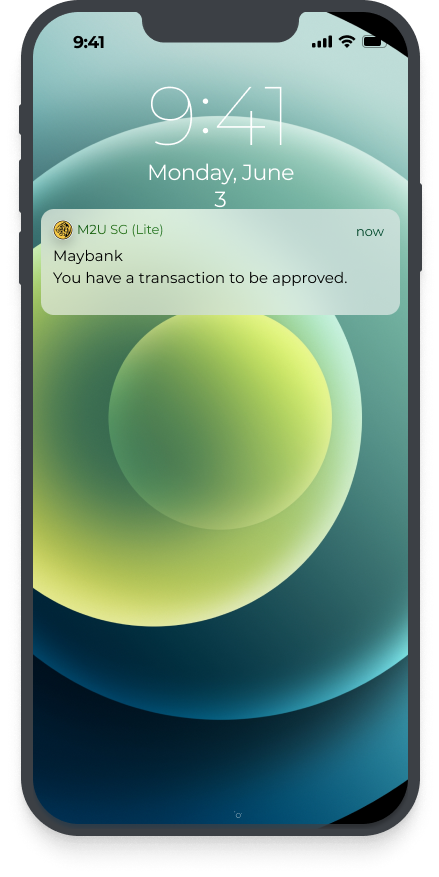
Tap on the push notification sent to your mobile phone.
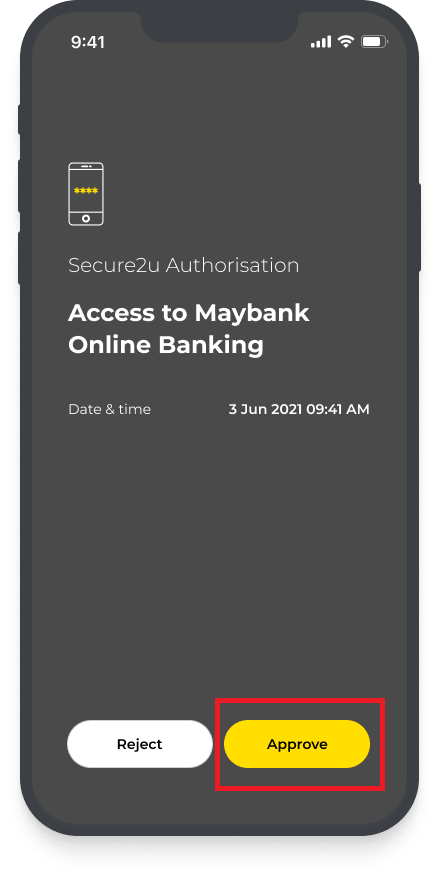
Tap APPROVE to approve the login.
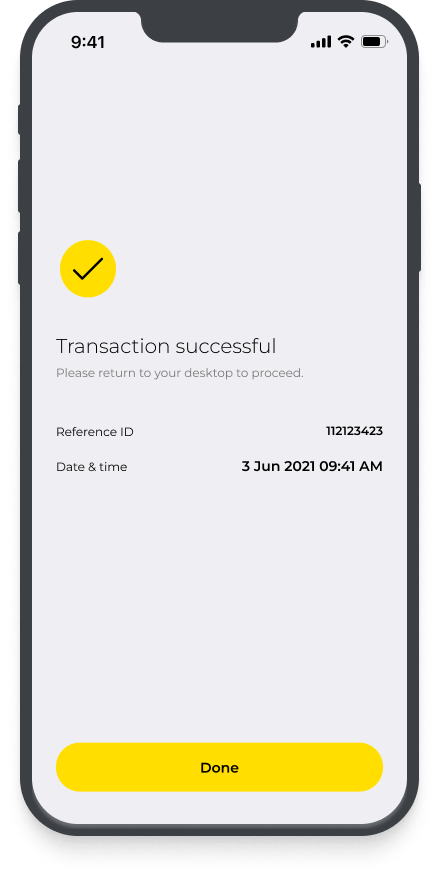
Login is successfully approved. You may return to Maybank2u Online banking.
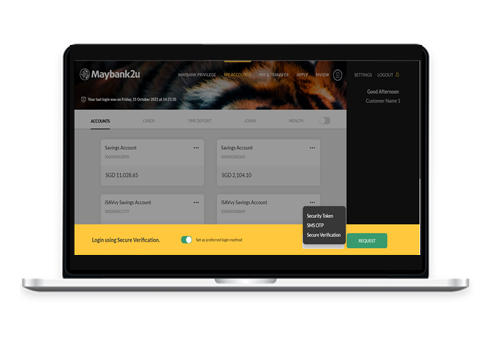
For medium risk transactions such as local transfer of amount more than S$1,000 and overseas transfer, you will be required to request for Secure Verification in order to proceed.
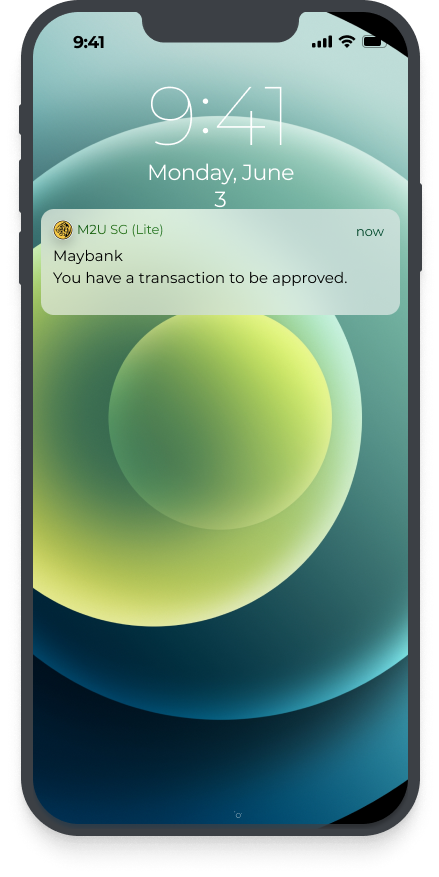
Tap on the push notification sent to your mobile phone.
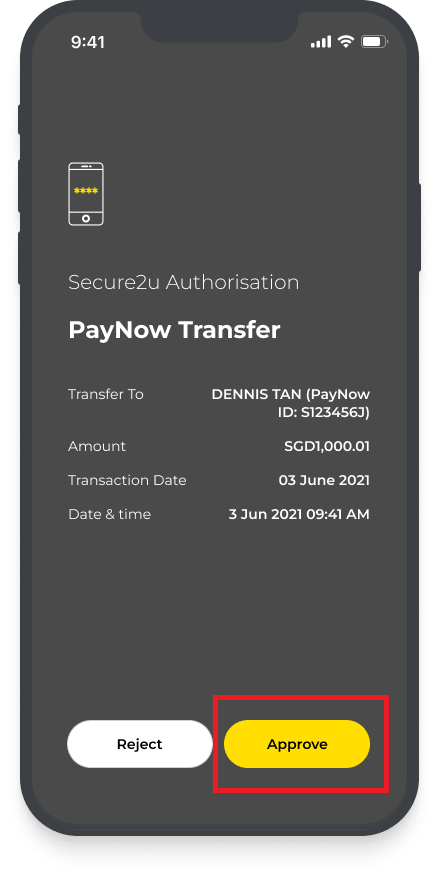
Tap APPROVE to approve the transaction.
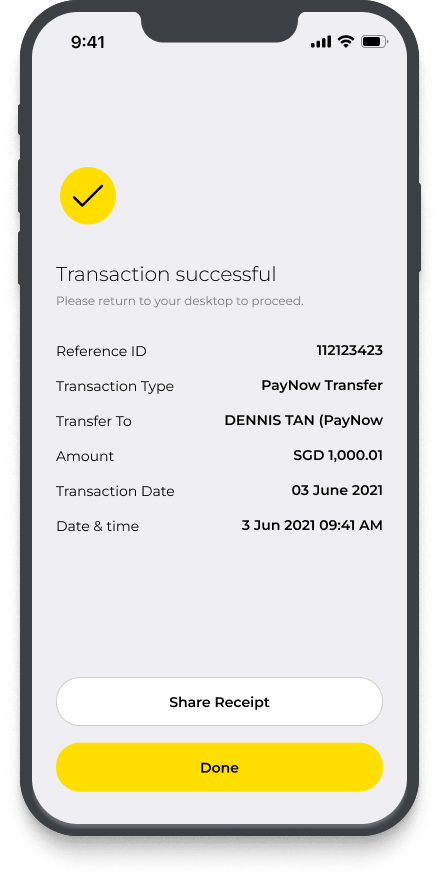
Transaction is successfully approved. You may return to Maybank2u Online banking.
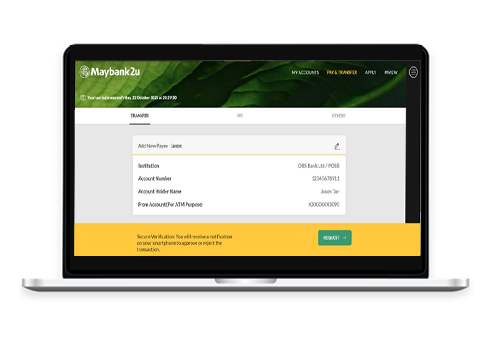
For high risk transactions such as adding payee, increasing transaction limit, you will be required to enter your Internet Banking password to proceed with Secure2u authentication.
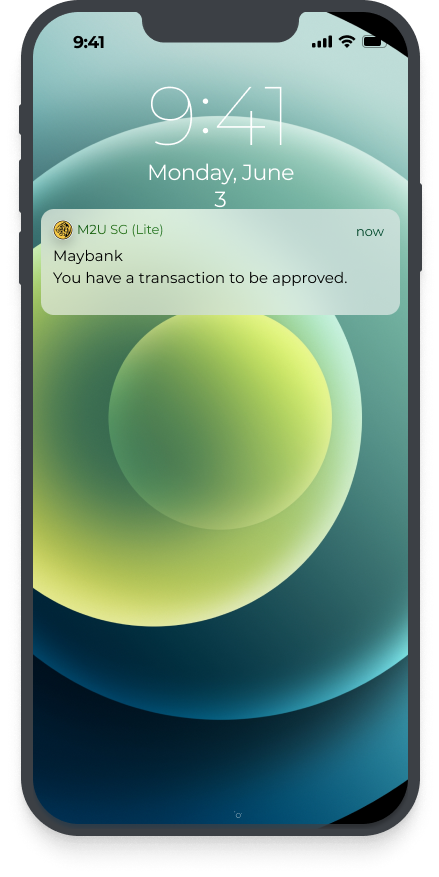
Tap on the push notification sent to your mobile phone.
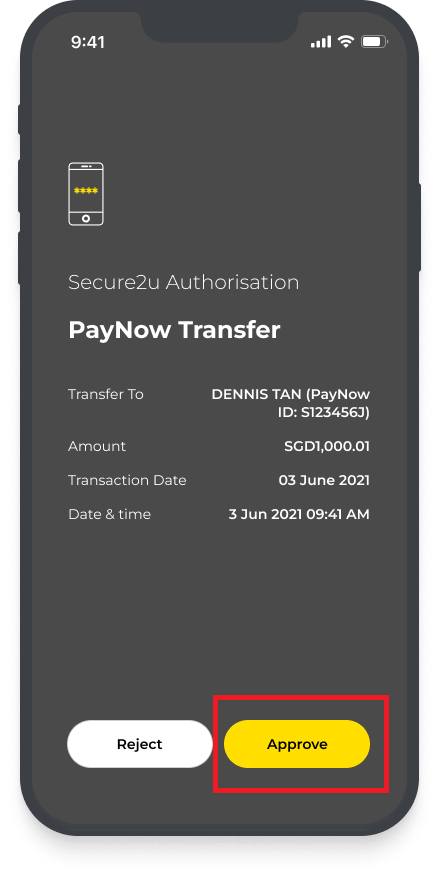
Tap APPROVE to approve transaction.
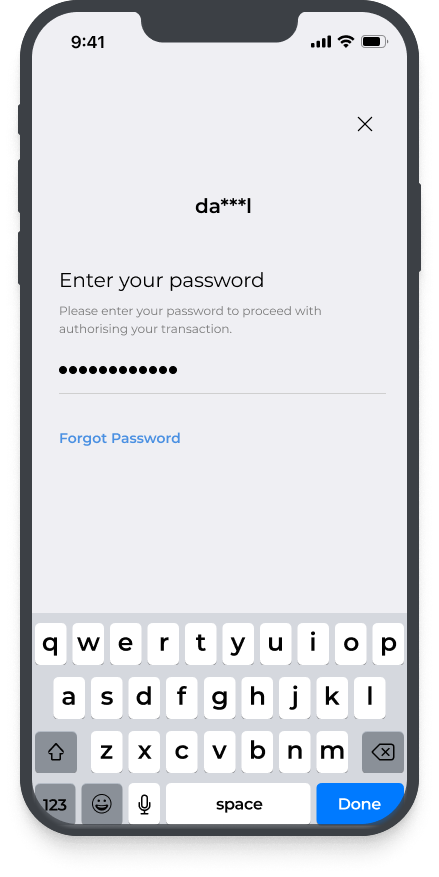
User will be required to enter Internet Banking password to approve transaction.

Transaction is successfully approved. You may return to Maybank2u Online banking.
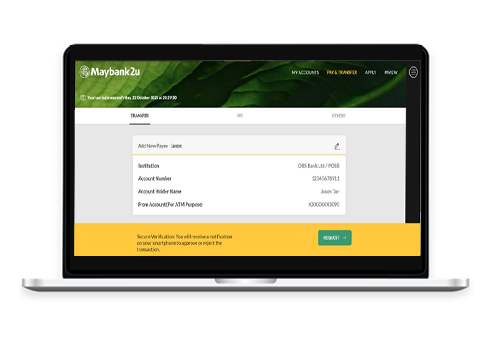
Click here for guide on how to use Secure2u on M2U SG app to authenticate login and approve transactions on Maybank2u Online Banking.
If you have both M2U SG (Lite) app and M2U SG app, follow the steps below to approve transactions.
To approve M2U SG transactions on M2U SG (Lite) app

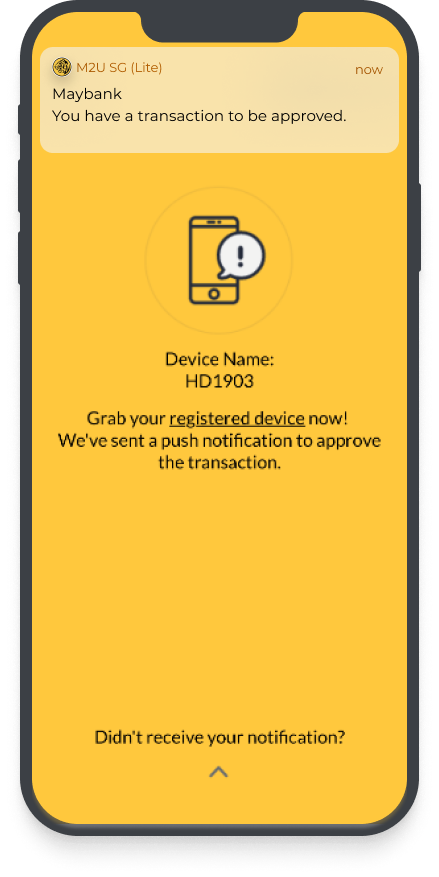
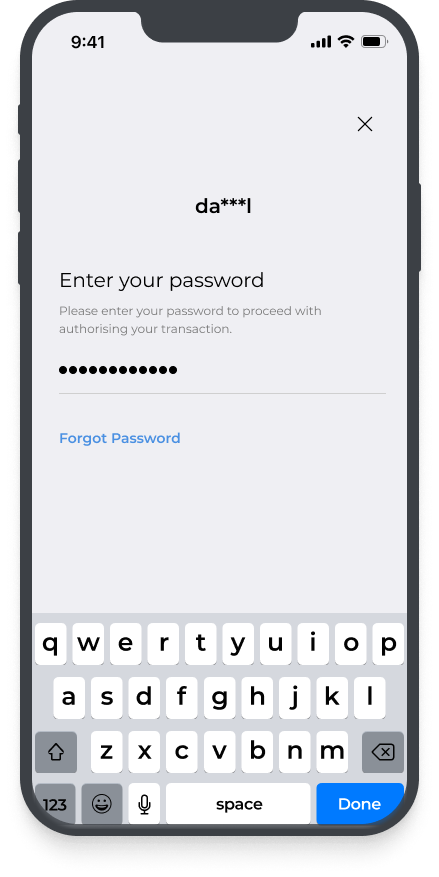
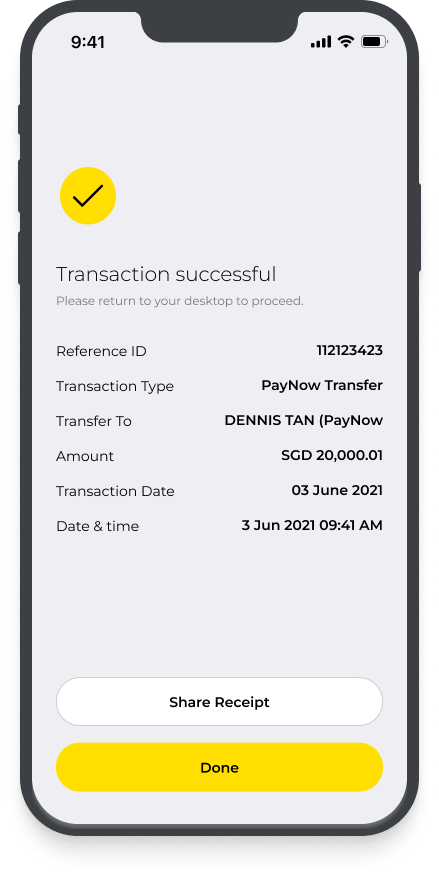
To approve M2U SG (Lite) app transactions on M2U SG app

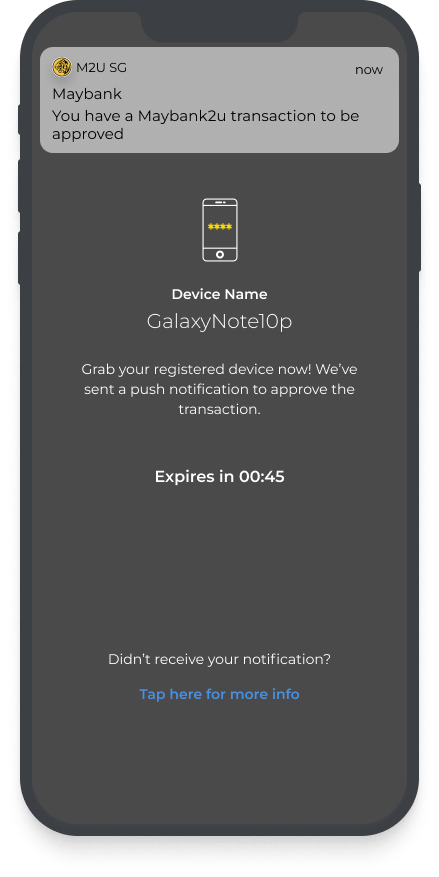
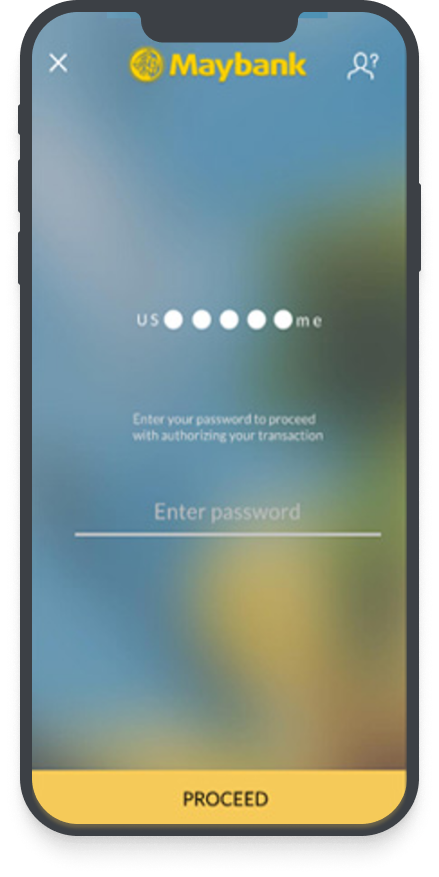
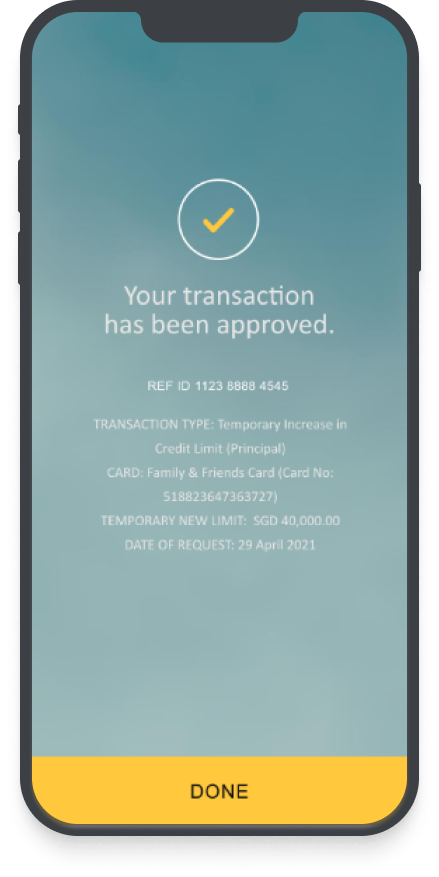
For medium risk mobile banking transactions, you will not be required to enter your Online Banking password to proceed.
Download or update Maybank2u SG (Lite) app or Maybank2u SG app and login with your Maybank2u Online/Mobile Banking Username and Password.

How to perform First Time Login
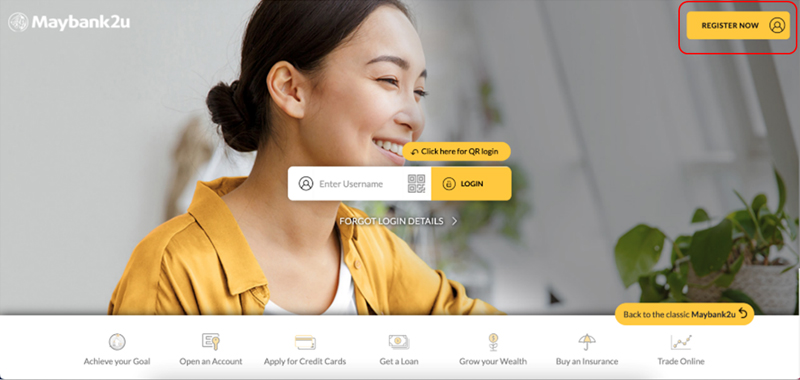
Step 1: Click on ‘Register Now’.
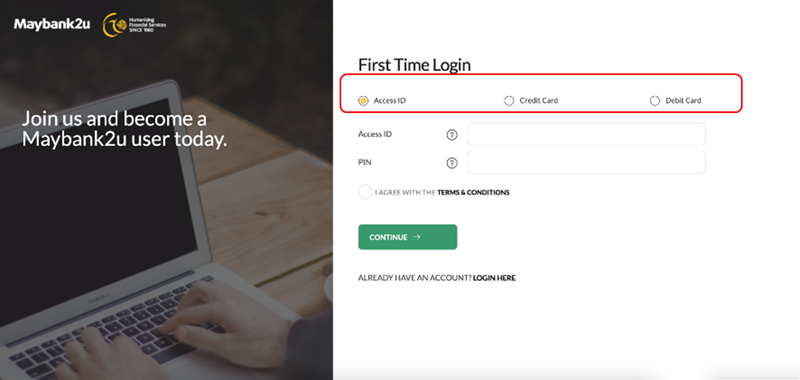
Step 2: Select if you wish to login using your Access ID, Credit Card, or Debit Card and proceed.
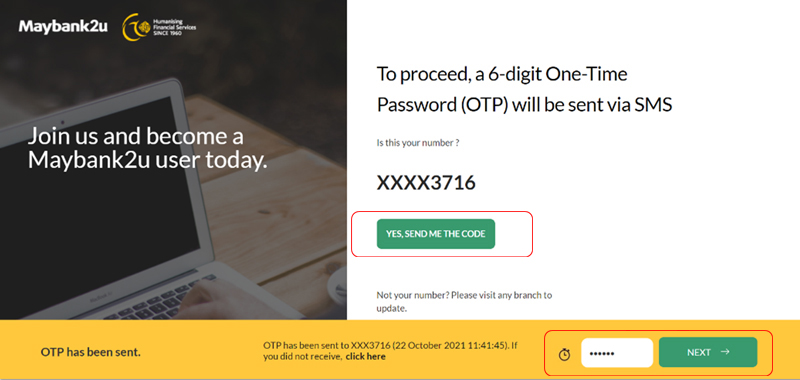
Step 3: Confirm your mobile number, click on ‘Yes, send me the code’ and enter the SMS OTP.
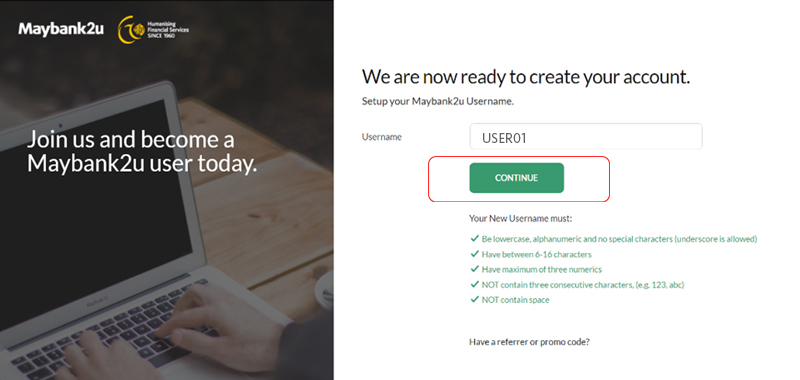
Step 4: Create your username.
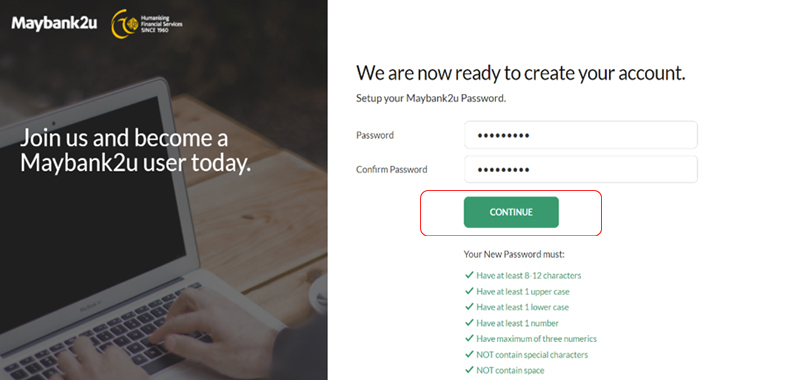
Step 5: Create your new password and confirm your password.
You will now be able to access your online banking.
Forgot your username or password?
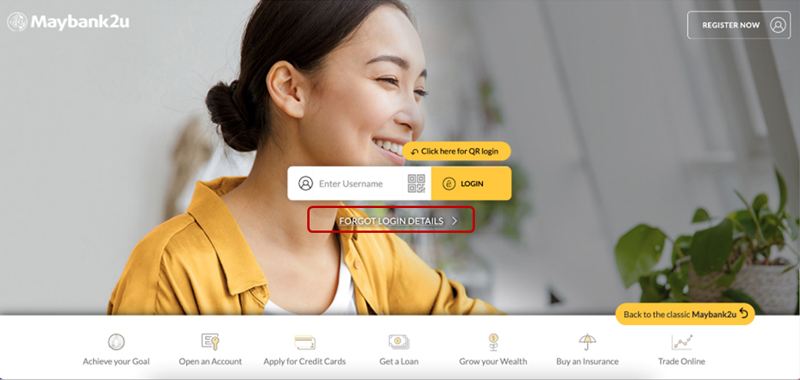
Step 1: At the Login page, click on ‘Forgot Login Details’.
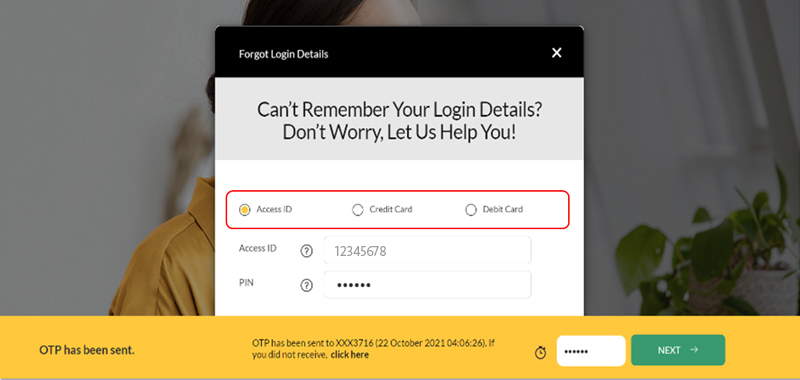
Step 2: Select Access ID/Credit Card/Debit Card and fill in the necessary information to proceed.
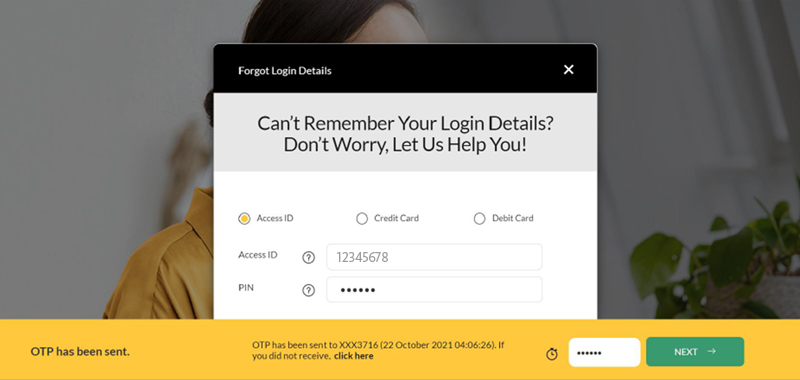
Step 3: Verify your details with SMS OTP
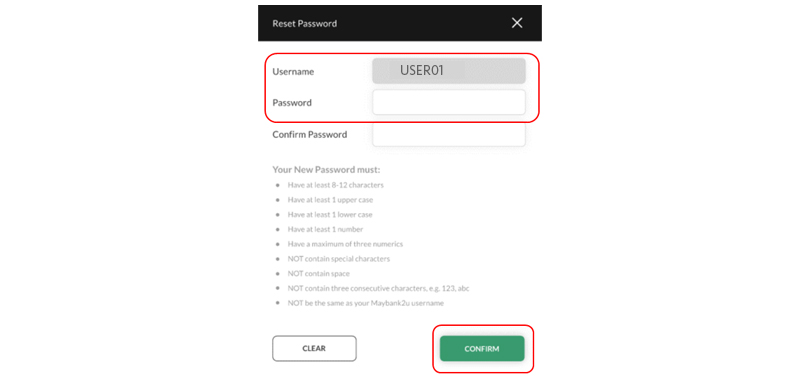
Step 4: Create your new password and click ‘Confirm’
You can now proceed to login with your newly created password.
You can register using the OTP that will be sent to your registered email address and mobile number.
For Maybank2u SG App, Settings > Toggle button to enable Secure2u and follow on-screen instructions
For Maybank2u SG (Lite) App, More > Settings > Tap on Maybank2u to reveal Secure2u > Toggle button to enable Secure2u and follow on-screen instructions
Alternatively, you can visit any Maybank branch replace your physical security token.
For mobile banking transactions, authentication is done securely and seamlessly in the background when you log in with your Mobile Banking username and password. For transactions requiring transaction signing, you will need to enter your online banking password for authentication.
After selecting Secure Verification as your authenticating mode, please follow below steps:
Step 1: Reach out to your Secure2u-enabled mobile device and check for a push notification sent for approval. Tap on the notification.
Step 2: Verify that the transaction details shown on the approval page is correct. Tap APPROVE to proceed.
Step 3: Approval complete! Check back to Maybank2u Online Banking for the status of the transaction
For more info on Secure2u, please click here for a comprehensive guide on M2U SG (Lite) app, and here for M2U SG app.
For steps on how to switch Secure2u to a new device, please click here.
For steps on how to unbind device, please click here.
For steps on how to de-register Secure2u, please click here.
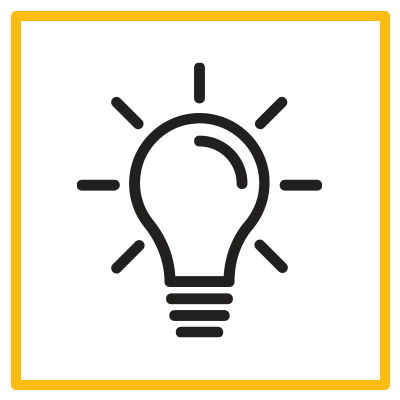
Looking for more tips & step-by-step guide of Maybank2u Mobile/Online Banking? Explore now!